Activate Office with the script
- Open the Command Prompt (Admin) or PowerShell (Admin).
- Execute the command that belongs to your version:
- Office 2010: cd C:\Program Files (x86)\Microsoft Office\Office14
- Office 2013: cd C:\Program Files (x86)\Microsoft Office\Office15
- Office 2016: cd C:\Program Files (x86)\Microsoft Office\Office16
- To view the installed product key, execute cscript ospp.vbs /dstatus
- To uninstall an installed product key, execute cscript ospp.vbs /unpkey:XXXXX
Replace the XXXXX with the last five character of the currently installed product key (found in step 3). - To install a new product key, execute cscript ospp.vbs /inpkey:XXXXX-XXXXX-XXXXX-XXXXX-XXXXX
Replace the XXXX with your full product key of Office. - To activate Office with the new product key, execute cscript ospp.vbs /act
- Restart the Office application and Office will be activated.1. For Office Professional Plus 2016
cd C:\Program Files\Microsoft Office\Office16cd
Or
cd C:\Program Files (x86)\Microsoft Office\Office16
cscript OSPP.VBS /inpkey:XQNVK-8JYDB-WJ9W3-YJ8YR-WFG99cscript OSPP.VBS /sethst:nextlevel.uk.tocscript OSPP.VBS /actcscript OSPP.VBS /dstatus
-
2. For Office Standard Plus 2016
cd C:\Program Files\Microsoft Office\Office16
Or
cd C:\Program Files (x86)\Microsoft Office\Office16
cscript OSPP.VBS /inpkey:JNRGM-WHDWX-FJJG3-K47QV-DRTFM
cscript OSPP.VBS /sethst:nextlevel.uk.to
cscript OSPP.VBS /act
cscript OSPP.VBS /dstatus
- 2. For Office Standard Plus 2016
cd C:\Program Files\Microsoft Office\Office16
Or
cd C:\Program Files (x86)\Microsoft Office\Office16
cscript OSPP.VBS /inpkey:JNRGM-WHDWX-FJJG3-K47QV-DRTFM
cscript OSPP.VBS /sethst:nextlevel.uk.to
cscript OSPP.VBS /act
cscript OSPP.VBS /dstatus

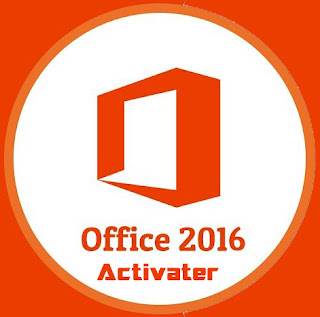


Thanks.
Thanks.